UIDAI launches mAadhaar app on Android: Here’s what it does, how to use
mAadhaar, a new app for syncing Aadhaar data with on mobile phones, has been launched by the UIDAI, which is the agency responsible for Aadhaar. The mAadhaar app is only available on Android, and the developer for this is listed as UIDAI on the Google Play Store.
So what happens after the profile is set up? What are the other options?
If you have not gone to the UIDAI website to lock your biometrics for Aadhaar, then the app will prompt you to lock these. Do note that once you lock your biometrics, you can’t use these to activate any new service. For instance, if you are setting up a bank account with Aadhaar verification, the biometrics will not work since you’ve locked them. However, in the settings menu you can unlock these as well.
Essentially the app will quickly let you share your e-KYC or QR code, which has all the data for verification. You’ll have to tap on the three dots menu on the top left corner, and there is an option to share e-KYC via Bluetooth, email. Once again, the app password is needed to authenticate all of this data, so make sure you’ve not forgotten this.
So what’s the purpose of this app? Is it safe?
The idea is to make Aadhaar profile sharing simple, and do it from the smartphone itself. Where security features of the app are concerned, there is the added measure of entering your password every time you want to do any action on the app.
But again this will depend on how secure the password really is that you’ve picked. Also there is the risk if someone steals your mobile, then your Aadhaar data will be potentially at risk and you’ll have to make sure that the stolen mobile, SIM card is quickly blocked, so you can get another one. UIDAI has not really mentioned how it keeps the Aadhaar data secure on this app. For those who don’t find this appealing, the safer bet is to just keep your Aadhaar card on your person, when needed for any transactions.
mAadhaar, a new app for syncing Aadhaar data on the mobile phone, has been launched by the UIDAI, which is the agency responsible for Aadhaar. The mAadhaar app is only available on Android for now, and the developer for this is listed as UIDAI (Unique Identification Authority of India). If you search for the app in the Google Play Store, you should find it listed there. Just be careful when typing the name, make sure it is mAadhaar, and you don’t end up downloading some fake app.
So what does the mAadhaar app on Android do, and how can you set up this app? What purpose will the mAadhaar app solve for users? We explain below on what are the features of the mAadhaar app.
What does the mAadhaar app do? How can a user rely on it?
Once you setup the mAadhar app, your Aadhaar card profile, including your number, address and other details are stored on the app. The app will let users share their Aadhaar profile, data with third-party applications via NFC, QR codes, Barcodes or even email their details.
Interestingly the app’s terms and conditions put the onus of responsibility on the user for “responsibly sharing” their Aadhaar data. Nowadays if you are buying a new SIM card, you might be asked for an Aadhaar card, and this app will make it easier to share that information with the service provider.
So how does the mAadhaar app work? How can a user set it up?
Before downloading the Aadhaar app on your Android phone, you need to make sure the mobile number on the smartphone is the same as the one linked to your Aadhaar card. This mobile number, which you submitted at the time of getting an Aadhaar card, is the one where you will get an OTP for verifying and setting up profiles on the Aadhaar mobile app. If that mobile number is not active, then verification won’t work.
After you’ve opened the app, you’ll be first asked to create a password. This password is important and you should keep a unique password. This password is required every time you wish to carry out any action on the app. After you’ve created the password, the next page prompts you to enter your Aadhaar card data. Once you do that, a verification code is sent to your registered mobile number, and your Aadhaar data gets synced. The app reads the verification code on its own.
So what does the mAadhaar app on Android do, and how can you set up this app? What purpose will the mAadhaar app solve for users? We explain below on what are the features of the mAadhaar app.
What does the mAadhaar app do? How can a user rely on it?
Once you setup the mAadhar app, your Aadhaar card profile, including your number, address and other details are stored on the app. The app will let users share their Aadhaar profile, data with third-party applications via NFC, QR codes, Barcodes or even email their details.
Interestingly the app’s terms and conditions put the onus of responsibility on the user for “responsibly sharing” their Aadhaar data. Nowadays if you are buying a new SIM card, you might be asked for an Aadhaar card, and this app will make it easier to share that information with the service provider.
So how does the mAadhaar app work? How can a user set it up?
Before downloading the Aadhaar app on your Android phone, you need to make sure the mobile number on the smartphone is the same as the one linked to your Aadhaar card. This mobile number, which you submitted at the time of getting an Aadhaar card, is the one where you will get an OTP for verifying and setting up profiles on the Aadhaar mobile app. If that mobile number is not active, then verification won’t work.
After you’ve opened the app, you’ll be first asked to create a password. This password is important and you should keep a unique password. This password is required every time you wish to carry out any action on the app. After you’ve created the password, the next page prompts you to enter your Aadhaar card data. Once you do that, a verification code is sent to your registered mobile number, and your Aadhaar data gets synced. The app reads the verification code on its own.
If you have not gone to the UIDAI website to lock your biometrics for Aadhaar, then the app will prompt you to lock these. Do note that once you lock your biometrics, you can’t use these to activate any new service. For instance, if you are setting up a bank account with Aadhaar verification, the biometrics will not work since you’ve locked them. However, in the settings menu you can unlock these as well.
Essentially the app will quickly let you share your e-KYC or QR code, which has all the data for verification. You’ll have to tap on the three dots menu on the top left corner, and there is an option to share e-KYC via Bluetooth, email. Once again, the app password is needed to authenticate all of this data, so make sure you’ve not forgotten this.
So what’s the purpose of this app? Is it safe?
The idea is to make Aadhaar profile sharing simple, and do it from the smartphone itself. Where security features of the app are concerned, there is the added measure of entering your password every time you want to do any action on the app.
But again this will depend on how secure the password really is that you’ve picked. Also there is the risk if someone steals your mobile, then your Aadhaar data will be potentially at risk and you’ll have to make sure that the stolen mobile, SIM card is quickly blocked, so you can get another one. UIDAI has not really mentioned how it keeps the Aadhaar data secure on this app. For those who don’t find this appealing, the safer bet is to just keep your Aadhaar card on your person, when needed for any transactions.
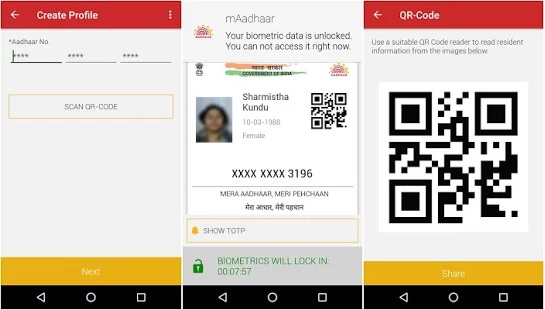
Comments
Post a Comment